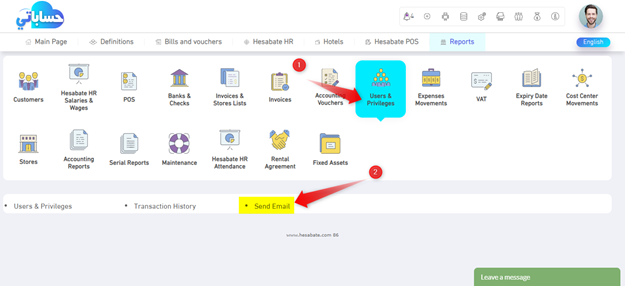Email Service Email
One of the features available in HESABATE the ability to send an E-mail for customers (customers and suppliers) and employees through reports and bonds, once you get a copy of HESABATE (of any version) you get this feature for free in addition to a balance that enables you to send five messages with the aim of testing.
Prepare the system
Initially, you must enter the e-mail of the customers, each in his card
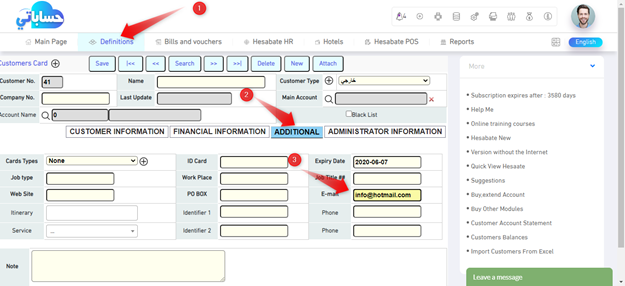
Also, you must enter the e-mail of each employee on his card (if you purchased HESABATE HR system)
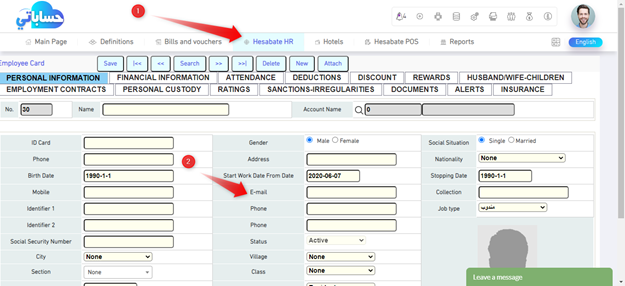
Important Note:
1. If the customer has more than one email, you can enter them in the same field shown above for clients or employees and put a comma between each email, for example: ( mms @ mms.ps, team @ mms.ps ).
2. In the event that you have one of many versions of HESABATE that works without internet, the email through which the message will be sent to your clients or employee must be defined in the company information in the definitions as in the picture
3. In addition to the possibility of entering an email you wish to receive a copy of the messages for him in the field cc email) As shown in the pictures below)
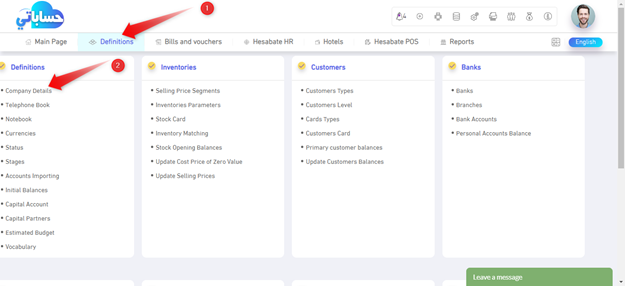
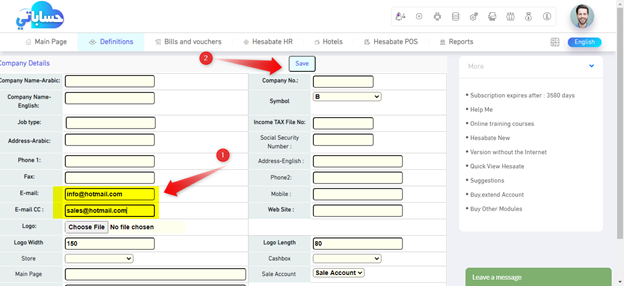
Send e-mail
There are two ways to send email with documents and reports:
The first way: the shortcut to send e-mail
Once you save any bill or bill and return to it (after completing the save process) you will find the email fee at the top of the bond, which enables you to send an email to the customer specified in the bond with ease, as the system sends a copy of the print copy to the customer via email for the bond or bill That you want to send to the customer.
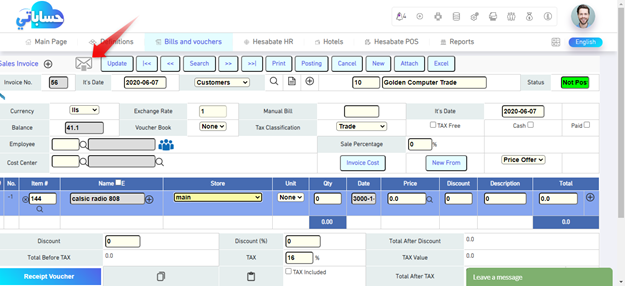
It also provides all the reports that can be sent as an email The shortcut to send email as soon as requested
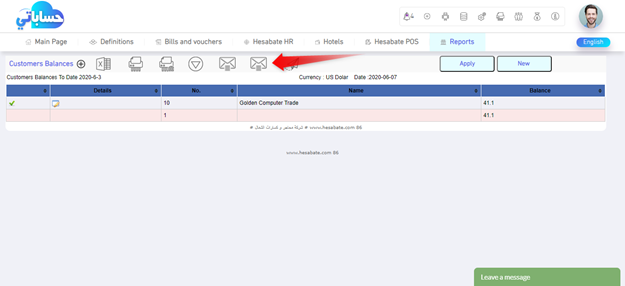
The second way: activating the save options, which contain the save and send an email, where you can activate the save options from the program properties as in the picture
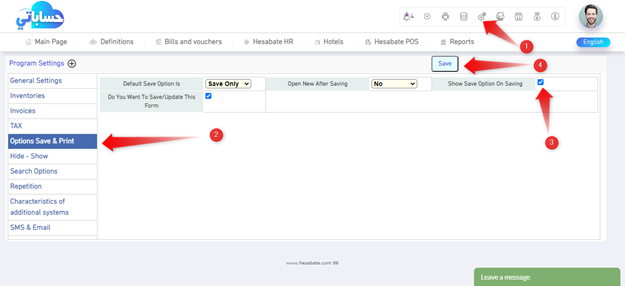
Once a bond has been saved, the following options screen will appear that enables the user to save the bond and send an email to it at the same time
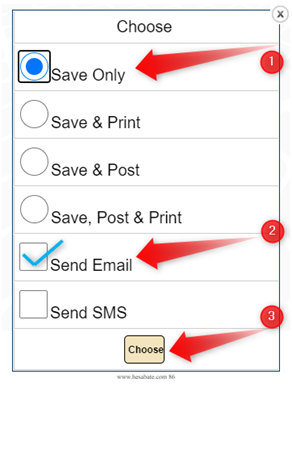
Once you send an email, the following screen will appear for you, in which the email entered for the customer appears on his card, with the ability to add another mail, amend, delete or add a note.
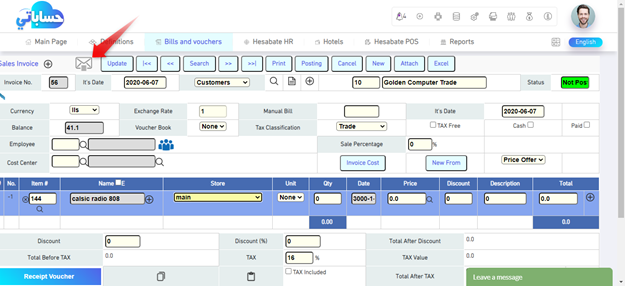
You can add an additional email that you would like to receive the message in the copy field
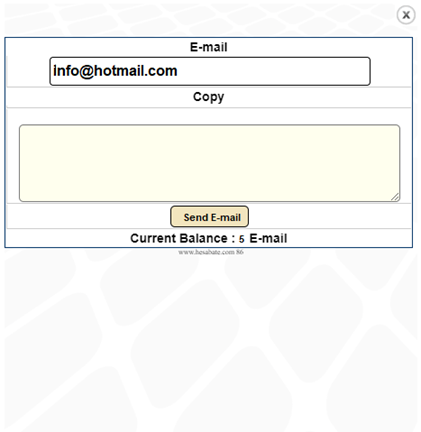
You can also add any notes to the e-mail that are placed at the top of the message when it is sent
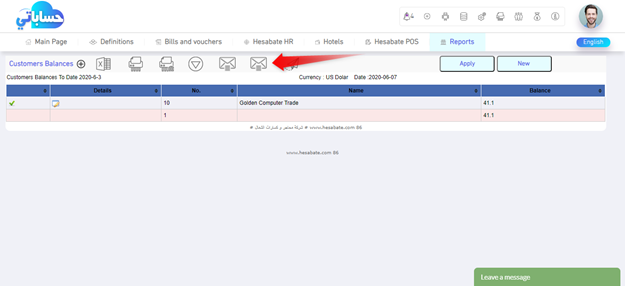
The balance of messages available for transmission is also shown on the Email Send screen
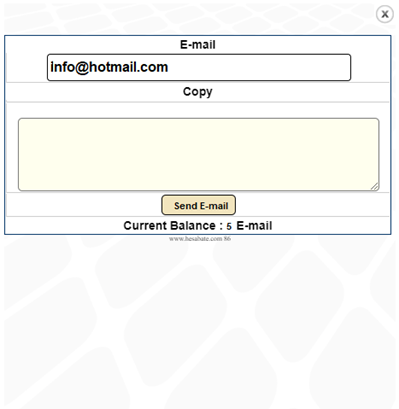
You can also send an email to employees in the same way that was explained previously and after requesting the report you wish.
How is the SMS balance charged and what are the prices?
You can buy bundles of messages by clicking on the (buy additional systems) shortcut in the HESABATE screen in the left menus
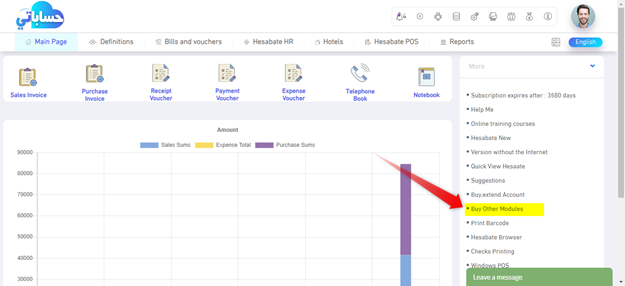
The Account Purchase and Extension screen opens with an additional systems field that contains an email service option.
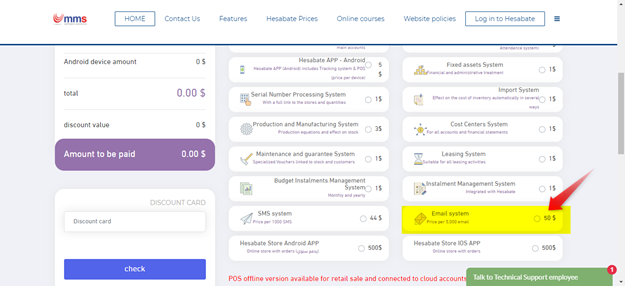
Once you choose this service, you will be shown its prices as shown in the picture above.
Note that you can buy more than one package at the same time.
After selecting the appropriate package for you, to the left of the screen the cost of the selected package appears in the invoice table, and you can pay the bill through any type of credit card to activate the package.
Refer to the following link which explains in more detail the method of payment
http://hesabate.com/hesabatehelp/index.php?lang=1#
Send a group of emails with multiple options
The system of sending e-mail in HESABATE provides the support of sending groups of messages as e-mail with multiple options, as it can be accessed from the Invoices and Bonds screen under the list of other bonds
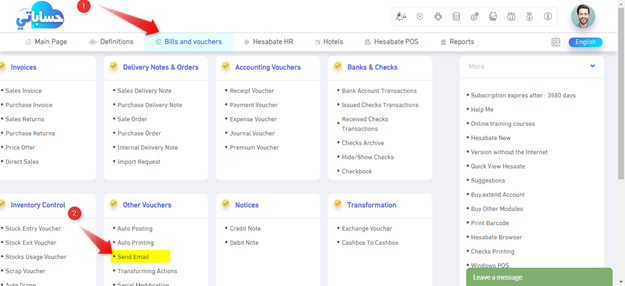
The bond contains many options that enable the user to send a group of messages as an email for any bond you wish in the program or for all program bonds according to (from number to number) or (from date to date) once.
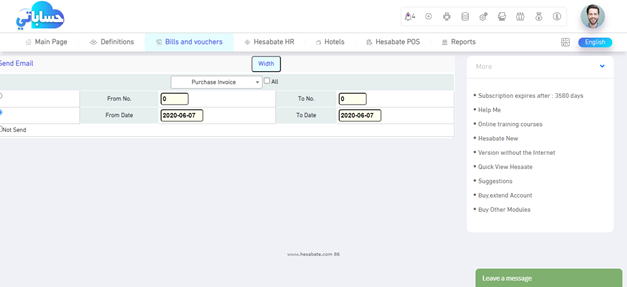
You can also click on the View key at the top of the bill to see the number of messages that will be sent as an email according to the options that you have selected and the cost of those messages.
HESABATE provide a report showing the number of messages sent and details about them in the reports under the list of powers and users