Control keys
Control keys are located at the top of all program bonds and bills.
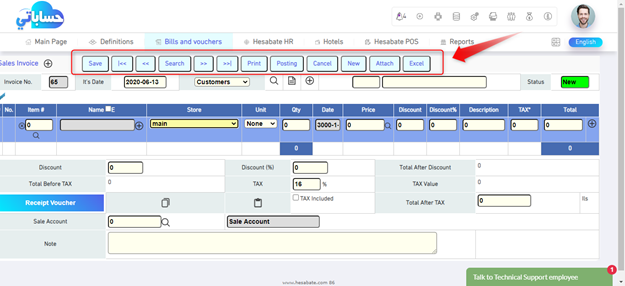
Most of the bonds and bills in the program have common keys:
SAVE: The program is designed for the process of saving to save any bond directly and direct impact on all accounts through to the reports, and it is possible to refer to any bond that was saved and amend them at any time.
Also, you should pay attention to the fact that the save key can be controlled by its function, so that its function can be modified from the program properties to save, post, save, print, save, post, and print by just pressing it.
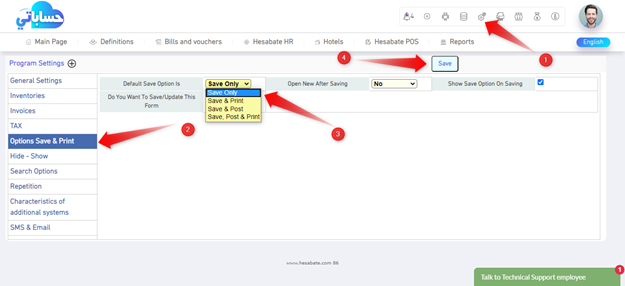
You can also modify the method of saving by permanently displaying the save options each time you save any document so that you can choose the option you want by activating the option (show options when saving) from the program's properties.

By activating the option (Show options when saving), you will see all the options in each saving process, as shown in the image below

The program also provides the ability to send an SMS text message Every time you save an invoice for the customer that was identified in the invoice and the text that you want by selecting the option (Send a short message) in the program properties and then selecting the text that you want the customer to reach by choosing the invoice in the print options and entering the text in the appropriate place for him.
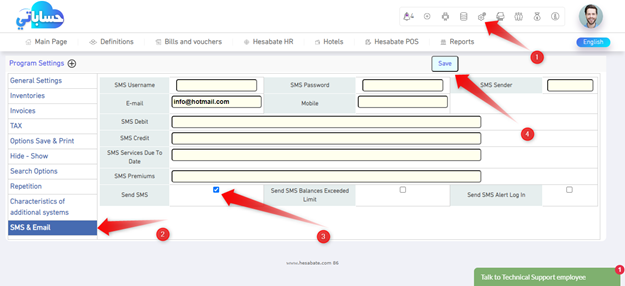
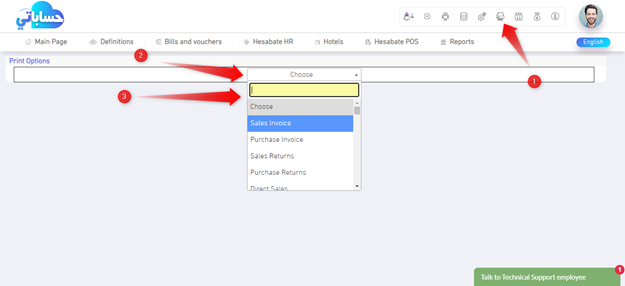
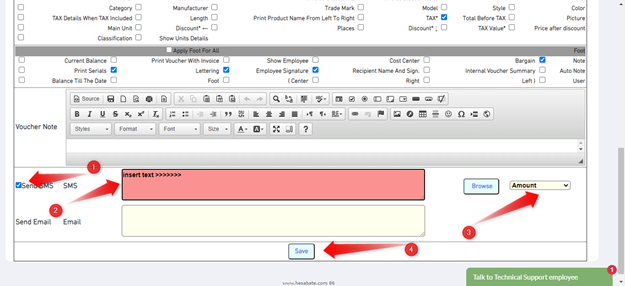
Note: the name of the key changes to save the word modified after saving any support and return to him so that his goal became the amendment as well as to save.
![]()
First : ![]() It is a key
that connects you to the first bond you created directly.
It is a key
that connects you to the first bond you created directly.
Previous : ![]() It is a key
that moves you to the previous bond directly.
It is a key
that moves you to the previous bond directly.
Query: By clicking on the Query key, a query screen will appear for all previously saved bonds, as the query screen contains methods for searching important information about the bond.
Next : ![]() By clicking Next,
you will move to the next bond directly.
By clicking Next,
you will move to the next bond directly.
Last : ![]() By clicking on
the last key, you will move to the final bond directly.
By clicking on
the last key, you will move to the final bond directly.
Print: By pressing the print key, you are printing the bond.
Deportation: This key installs the bond so that it cannot be modified, and it is usually used by the auditors, financial manager or accountant to audit the bonds and carry them over and print an original copy of it, once any bond is posted it will be ready to print one original copy of it.
With the need to note that the deportation process does not take place until after the bond is first saved.
Cancellation: This key works to cancel the bond and cancel any effect on any accounts that were caused due to it, knowing that the cancellation process does not delete the bond or invoice at all, but remains a canceled copy that has no effect on the program for the purpose of checking and controlling quality.
Note: The delete key appears in the account cards within the definitions in order to delete the card or account (for example, an item card or a customer card) provided that no card or account on which any movement is made is removed.
Attachments: HESABATE allow attaching multiple types files (Excel, Word, Jpg. Gif, PDF) With any document for the purpose of documentation and reference at any time.
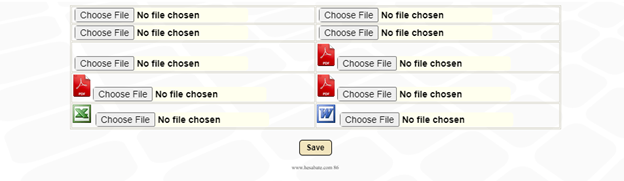
Excel: HESABATE allow converting bonds, invoices and reports to an Excel file in the same format and information as possible.
New similar: This key is only available in the Premium Voucher and it works on creating a new bond that contains all the information of the current bond.
![]()
Quick shortcuts: + provides HESABATE in all bonds and bills the program plus sign next to the bond name, which is working to add the bond as a shortcut under the overload list in the toolbar in order to access the support or the bill or report you need or use substantially quickly and easily.
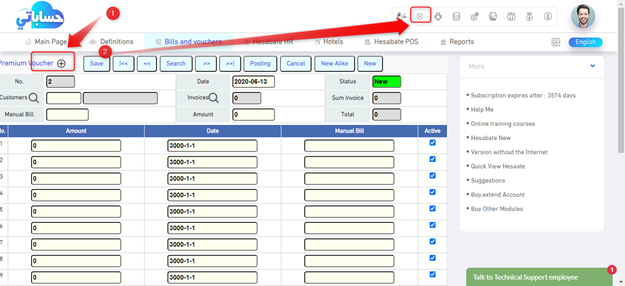
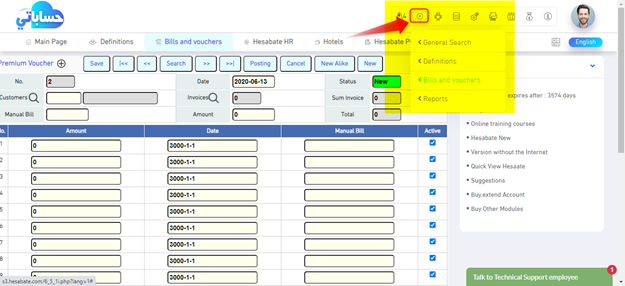
Once the plus sign is pressed, the bond, bill, or open report is added to the list of secret abbreviations, and the abbreviation can be removed by clicking again on the plus.